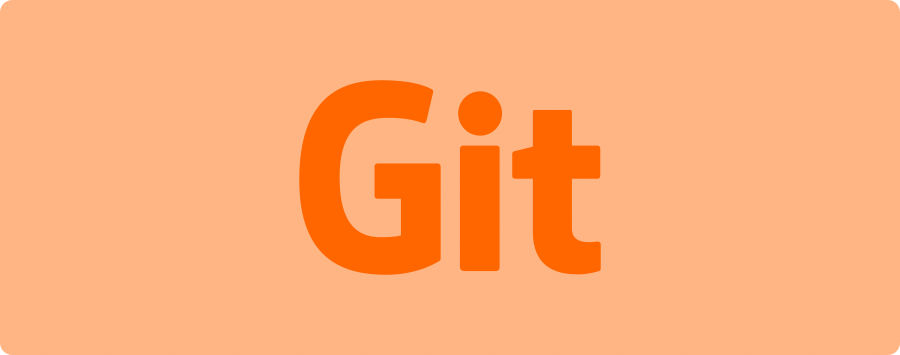Are you a programmer looking to learn how to use Git? Look no further. In this comprehensive guide, you will get up and running in no time! Git is a version control system that is used to keep track of changes in software code. It is widely used by developers and organizations around the world, and is a great tool for managing projects. In this guide, we will cover the basics of Git, and how to use it to manage your projects. We will also discuss some of the more advanced features and best practices for using Git. With this guide, you will be able to master Git quickly and start using it like a pro in no time. So, let’s get started!
Overview of Git
Git is a distributed version control system, or DVCS. While other version control systems are centralized, Git is distributed. Centralized systems store all their data in one location, while distributed systems store data in multiple locations. In centralized systems, all the code is stored in one place. With distributed systems, different versions of the code are stored in different places. This is useful if you want to keep track of different changes in code that is stored on different computers. This is why Git is great for managing software projects. Git is a source code management system that tracks changes in code over time. It can create different versions of code at any given time. It also tracks who made each change and when the change was made. Git is a version control system that provides a way for many people to contribute to a project by keeping track of changes made to the code base.
Installing Git
First, let’s talk about installing Git. While many operating systems come with Git pre-installed, it’s highly recommended to use the latest version of Git. In order to do so, you will need to install the version control system on your computer. There are many ways to install Git, depending on the operating system. Here are the instructions for each operating system:Mac – To install Git on Mac, open Terminal and type the command `brew install git`. Alternatively, you can install it through `Homebrew`. Windows – You can download the installer from the official website. Linux – You can use the package manager of your distribution to install Git.
Setting up a repository
Now that you have installed Git, let’s start tracking changes in code. The first step to using Git is setting up the repository. A repository is the place where you store the code. There are three types of repositories that you can use with Git: – Local Repository – Central Repository – Remote Repository Local Repository: A local repository is a place on your computer where you store your code. Central Repository: A central repository is a place where you store your code and allow other computers to access it. Remote Repository: A remote repository is a place where you store your code and allow other computers to access it. A local repository is useful when you are working on a project alone. In this case, you will store all your code in a repository on your computer. A centralized repository is useful when you want to collaborate with other people. In this case, you will store all your code in a repository that you have access to on the internet. A remote repository is useful when you want to keep track of your code, but you don’t want to share it with anyone. In this case, you will store your code in a repository that you have access to on the internet.
Working with a repository
With a repository set up, the next step is to start tracking changes in the code. The first thing that you need to do is add files to the repository. Next, you will have to indicate which files you want to track. You can select all the files in your project by pressing the command `ctrl`+`a`, or you can select the files that you want to track. You can also add untracked files to the repository. You can do this by selecting the “Add untracked files” option in the menu. This will add all the currently untracked files to the repository. Now that you have added files to the repository, you can start tracking changes in the code. This is done by committing the code to the repository. When you commit the code, you are writing down what changes you have made and storing it in the repository.
Understanding the three stages of tracking changes
Now that you have added files to the repository and have started tracking changes, let’s talk about the three stages of tracking changes in Git. The first stage is the “Initial commit”. The second stage is the “Staging area”, and the third stage is the “Commit”. Initial Commit: This is the first time you commit your code. Staging area: This is where you write down the code that you want to commit. Commit: This is when you actually commit your code to the repository.
Using branches and merging
While you are tracking changes in the code, you might want to experiment with different versions of the code. This is when branches come in handy. Branches are used to create different versions of the code. You can create a branch by selecting the “New branch” option in the menu. Now that you have created a branch, let’s talk about merging branches. When a team is working on a project together, it is likely that they will be working on different versions of the code at the same time. To make sure that the changes don’t clash – that is, that different people don’t make conflicting changes – team members will use branches. It’s critical to be able to merge branches together when the time comes. When multiple people are working on the same project, it’s likely that they will be making changes on different branches. This is when you will need to merge branches together.
Collaborating with Git
So far, you have learned how to use Git to track changes in code and how to use branches to create different versions of the code. Now, we will talk about how to collaborate with other people using Git. First, you will need to create a remote repository where you will store your code. After that, you will want to add your collaborators’ usernames to the remote repository. Once you have added their usernames, the two of you can start sharing code. This will allow the two of you to edit each other’s code.
Advanced features and best practices
Now that you have learned the basics of using Git, let’s talk about some advanced features and best practices. We will start off with the concept of a lazy commit. A lazy commit is basically just writing down a note about what you want to commit. This allows you to finish writing your code before committing it. After that, you can commit all the code in one go. This will help you to manage large projects by keeping track of the changes that you have made. You can also use the “squash” feature. This allows you to squash multiple commits into one. This is especially useful if you were experimenting with different versions of the code and you want to merge them into one commit.
Resolving conflicts
Now, let’s talk about how to resolve conflicts when working with multiple people on the same project. It’s important to discuss who will commit changes to the main branch when working with a remote repository. This will help you avoid conflicts when committing the code. You should commit code to the main branch only when it is finished. After that, you should create a new branch where you can commit changes while someone else is committing to the main branch. If you have a conflict in your code, you can use the “Conflicts” tab in the “History” menu. This will take you to a menu where you can select the code that has the conflict. This menu will allow you to choose which code you want to keep and which code you want to discard.
Using Git in organizations
Now that you have learned how to use Git, you might be wondering how you can use it in an organization. The first thing that you need to do is create a central hub for all of your code. You can do this by hosting code on a cloud-hosting service, like GitHub. Once you have hosted your code, you can start using it to manage your projects. You can use GitHub’s features and tools to collaborate with team members. Using GitHub will also allow you to keep track of code changes